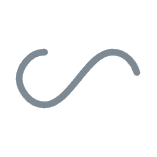JS Library/React
[React] 리액트 Props 와 State 개념 및 연습문제
- -
728x90
반응형
React
Props / State
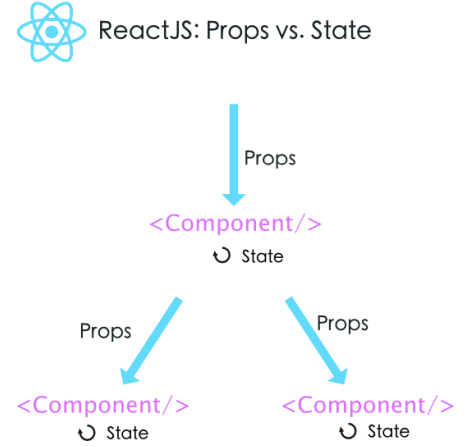
| - React의 컴포넌트는 상태 값(state)을 이용해서 UI를 표현 | ||
| - 컴포넌트 간의 단방향 데이터 전송으로 props를 사용하고 컴포넌트 내부에서 사용하는 state가 존재 | ||
| - 컴포넌트 간의 단방향 데이터 전송으로 props를 사용하고 컴포넌트 내부에서 사용하는 state가 존재 | ||
| - props는 부모 컴포넌트에서 자식 컴포넌트로 데이터를 전달할 때 사용 | 데이터 변경 불가 (readonly) | |
| 컴포넌트 호출 시 attribute 사용 | ||
| - state는 컴포넌트 내에서 관리하는 상태 값으로 데이터를 유동적으로 다룰 때 사용 | 데이터 변경 가능 | |
| 변경된 상태를 컴포넌트에게 알려주기 위해서 useState 함수 사용 | ||
State
- 컴포넌트가 가지는 내부 저장공간
- state 가 변경되면 컴포넌트 다시 생성(새로고침)
- useState 함수를 이용해 사용 ( userState() : 컴포넌트가 내장되어있는 데이터를 가지고 있는 것 )
import { useState } from ‘react’;
- useState 함수 호출 결과는 배열이며
첫번째 요소는 state의 값, 두번째 요소는 값을 변경할 수 있는 함수
ex) const [name, setName] = useState('기본값');
State 요소 추가
function App() {
const [list, setList] = useState(['HTML', 'CSS', 'JavaScript']); // 초기상태 list
const append = () => {
const data = parseInt(Math.random() * 10) + 1; // 1에서 10까지의 숫자를 data에 저장
const updateList = [...list]; // list 의 모든 요소를 가져와 updateList에 저장
updateList.push(data); // updateList에 data 요소 추가
setList(updateList); // setList() updateList 배열을 인자로받고 새로고침
}
return (
<div className="App">
<Header title='WEB' content='World Wide Web!' />
<button onClick={append}>추가</button> // 버튼 클릭 시 append 변수 실행
<Nav list={list} />
</div>
);
}React 는 화면의 모습을 변경할때 항상 컴포넌트를 다시 생성(새로고침)한다.
props 의 값을 변경하려면 부모 컴포넌트가 다시 생성 -> 모든 자식(하위) 컴포넌트도 다시 생성되기 때문에
이를 방지하고자 어느것을 변경할때 그것이 속한 컴포넌트만 바꾸게 하기 위해 state를 사용한다.
function Nav(props) {
const [list, setList] = useState(props.list);
const append = () => {
const data = parseInt(Math.random() * 10) + 1;
const updateList = [...list];
updateList.push(data);
setList(updateList);
}
return (
<nav>
<button onClick={append}>추가</button>
<ul className={styles.border}>
{
list.map((item, index) => {
return (<li key={index}><a href={`${index + 1}.html`}>{item}</a></li>);
})
}
</ul>
</nav>
);
}
State 요소 삭제 : remove() 함수 작성
function Nav() {
const [list, setList] = useState([
'HTMl', 'CSS', 'Javascript'
]);
const append = () => {
const data = parseInt(Math.random() * 10) + 1;
const updateList = [...list];
updateList.push(data);
setList(updateList);
};
const remove = (index) => {
const updateList = [...list];
updateList.splice(index, 1);
setList(updateList);
};
return (
<nav>
<button onClick={append}>추가</button>
<ul className={styles.border}>
{
list.map((item, index) => {
return(
<li key={index}>
<a href={`${index+1}.html`}>{item}</a>
<button onClick={() => remove(index)}>삭제</button>
</li>
);
})
}
</ul>
</nav>
);
}
function App() {
return(
<div className = "App">
<Nav />
</div>
)
}
State 요소 수정
import './App.css';
import styles from './nav.module.css';
import React, { useState } from 'react';
function Nav() {
const [list, setList] = useState([
'HTMl', 'CSS', 'Javascript'
]);
const [isUpdate, setIsUpdate] = useState(false);
const [updateIndex,setUpdateIndex] = useState(-1);
const [updateContent, setUpdateContent] = useState('');
const append = () => {
const data = parseInt(Math.random() * 10) + 1;
const updateList = [...list];
updateList.push(data);
setList(updateList);
};
const remove = (index) => {
return function () {
const updateList = [...list];
updateList.splice(index, 1);
setList(updateList);
}
};
const showUpdate = (index) => {
return function () {
setIsUpdate(true);
setUpdateIndex(index);
setUpdateContent(list[index]);
}
};
const update = () => {
const value = document.querySelector('#content').value;
const updateList = [...list];
updateList[updateIndex] = value;
setList(updateList);
setIsUpdate(false);
}
const onChange = (e) => {
setUpdateContent(e.target.value);
}
return (
<nav>
<button onClick={append}>추가</button>
<ul className={styles.border}>
{
list.map((item, index) => {
return(
<li key={index}>
<a href={`${index+1}.html`}>{item}</a>
<br></br>
<button onClick={showUpdate(index)}>수정</button>
<button onClick={remove(index)}>삭제</button>
<br></br>
</li>
);
})
}
{
isUpdate ? (
<div>
수정모드 : {updateIndex + 1}번
<input type='text' id='content' value = {updateContent} onChange = {onChange} />
<button onClick={update}>완료</button>
</div>
) : null
}
</ul>
</nav>
);
}
function App() {
return (
<div className="App">
<Nav />
</div>
);
}
export default App;
[React 연습문제]
react-sample 프로젝트의 Header와 Footer 컴포넌트에 props로 데이터 전달하기
1. 각 컴포넌트에 출력되는 내용을 부모 컴포넌트인 App에서 전달
2. Footer의 1 ~ 5 항목은 배열 객체를 사용하여 전달 및 출력
function Header({title}) {
return (
<header>
<h1>{title}</h1>
<hr></hr>
</header>
);
}
function Footer({props}) {
return(
<footer>
{
props.map((x, i) => {
return <h5>{`${i+1}. ${x}`}</h5>
})
}
</footer>
);
}
function App() {
const footerList = [
'830 - 들어맞는 숫자가 아예 없으므로 아웃. 이때부터 0, 3, 8이 후보에서 빠지므로 남는 숫자는 1, 2, 4, 5, 6, 7, 9다.',
'659 - 6이 있지만 위치가 다르므로 1볼. 게임 상으로는 어떤 숫자가 맞는지 모르기 때문에 가장 난감하다.',
'264 - 2가 있고 위치가 맞으며, 6이 있지만 위치가 다르므로 1스트라이크 1볼.',
'126 - 숫자는 전부 맞지만 위치는 6만 맞고 나머지 둘은 다르므로 1스트라이크 2볼.',
'216 - 전부 맞으므로 승리.'
];
return (
<div className="App">
<Header title="야구게임 설명" />
<Footer props={footerList} />
</div>
);
}
export default App;
728x90
반응형
'JS Library > React' 카테고리의 다른 글
| [React] 리액트 useEffect 개념 및 활용 (0) | 2023.11.13 |
|---|---|
| [React] 리액트 라우터(Router) 설치 및 사용 방법 (0) | 2023.11.13 |
| [React] 리액트 pakage.json / pakage-lock.json / Reactstrap / React Developer Tools (0) | 2023.09.07 |
| [Reacct] 리액트 기본 구성 파일 및 HTML 문서 => React 로 변환 (0) | 2023.09.05 |
| [React] 리액트 Array 배열 개념 및 활용 + 연습문제 (0) | 2023.09.04 |
Contents
소중한 공감 감사합니다🤗